This article will show you how to get to the Team Page and how to edit the page colors.
Instructions
Navigate to User Profile > Switch to Public View
.png?sv=2022-11-02&spr=https&st=2026-01-10T04%3A30%3A18Z&se=2026-01-10T04%3A41%3A18Z&sr=c&sp=r&sig=yJffH7Z123QCYR0pSwwJF0BzOHEymNYTt6wppXrCSwc%3D)
Navigate to Account in the top-left corner
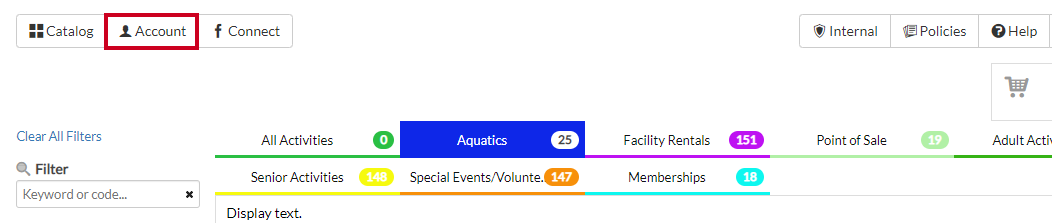
Select Coach Portal
.png?sv=2022-11-02&spr=https&st=2026-01-10T04%3A30%3A18Z&se=2026-01-10T04%3A41%3A18Z&sr=c&sp=r&sig=yJffH7Z123QCYR0pSwwJF0BzOHEymNYTt6wppXrCSwc%3D)
Note: If you do not see the Coach Portal, see our Assign Coach to a Team article.
Select the Team Name

Select Edit Colors at the top of the Team page

Use an HTML code or select from the palette to create a Primary Team Color and a Secondary Team Color

Note: Primary Team Color will provide a base or main color, whereas Secondary Team Color will provide an accent color.
Click Update Colors

Your Team page will be updated with the new colors
