This article walks through how public users can add or remove cards on file for their accounts.
Important Note:
View supported options on the Integrated Gateways article under the Cards on File and ACH on File columns of the table. Contact us for information on new Payment Gateway integrations if you do not use one of these payment gateways or need additional assistance.
If you are using a payment gateway that allows for saved payment methods, please contact your gateway to double-check that tokenization or a token vault is turned on for all of your payment gateways.
CivicRec does not store any credit card or bank account information. View more information on how cardholder data is protected.
Payment methods can also be saved during a transaction.
Instructions
If needed, select profile > Switch to Public View

Click Account
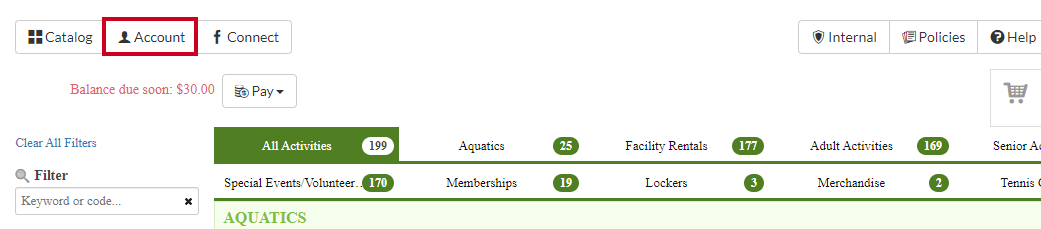
Select Manage Payment Accounts

View the list of cards on file

To add a new payment method, click Add Card on File

Fill out the payment information

Note: This screen will differ depending on the payment gateway used by the organization. View information specific to each supported gateway:
To remove a card on file, select the X next to the applicable item

Click Ok on the pop-up that says Are you sure you wish to delete this payment method?
